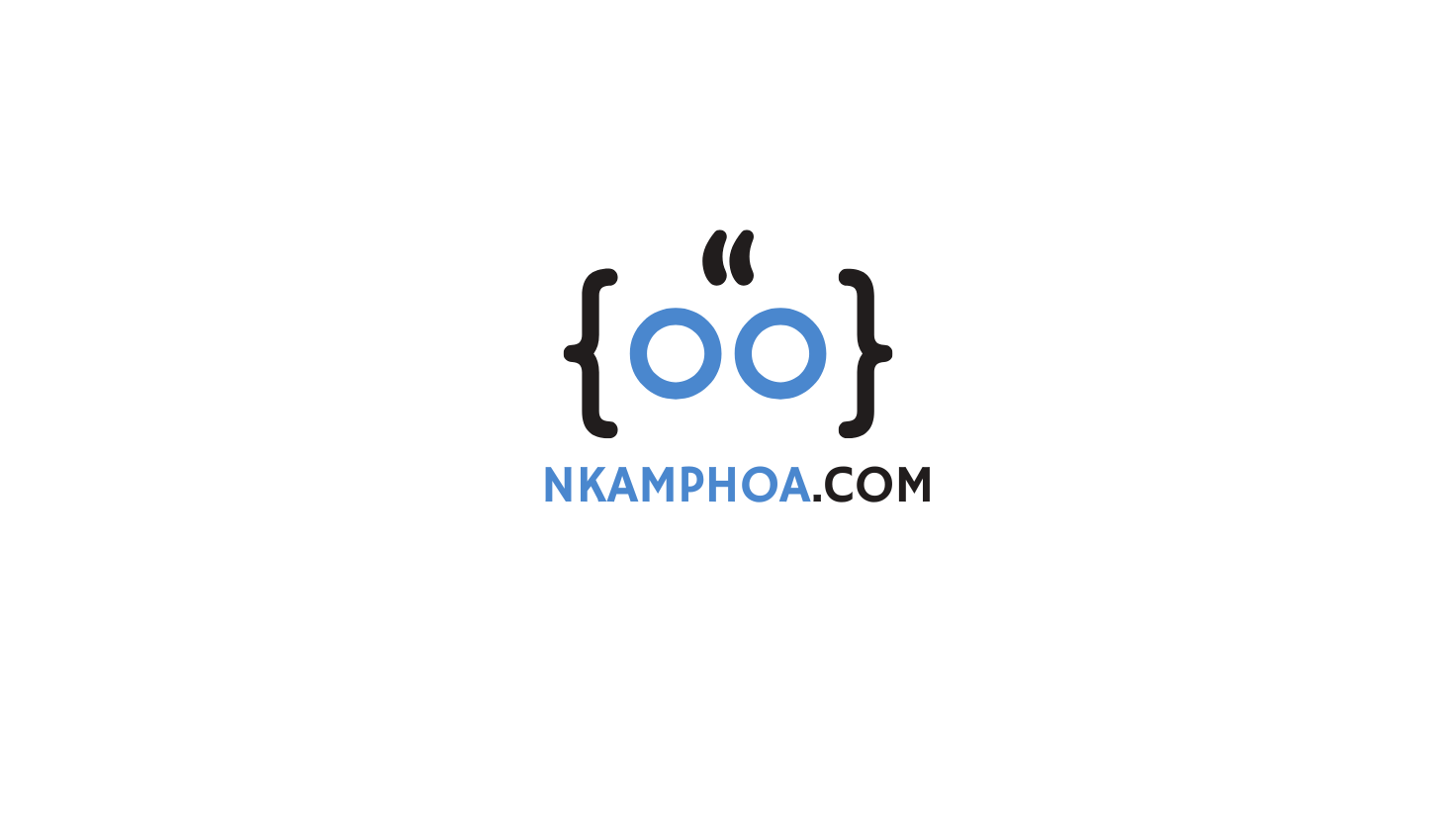1. Introduction
If you are reading this article, it is because you have decided to learn to program in Java. This article will teach you how to write, compile, and run your Hello World Java program.
No prior knowledge of Java is required.
2. Prerequisites
To complete the following tutorial, you will need :
- The Java SE Development Kit 17 (JDK 17): If you don’t have it already, refer to this tutorial for the installation procedure.
Note: The screenshots provided in this tutorial are from a macOS environment. There is no big difference compared to other environments (Windows, Linux).
3. Create a New Folder
To organize your Java projects, we advise you to create a “java-projects” directory in your personal home space.
Create a “helloworld” subdirectory in the “java-projects” directory.
Open a Terminal and enter the following commands :
cd ~
mkdir java-projects
cd java-projects
mkdir helloworld
cd helloworld
`

4. Create the Java file
4.1. Create the file
Open your favorite text editor and create a new file. We are using TextEdit here.

Copy/Paste the following code fragment into the file.
class HelloWorld {
public static void main(String[] args) {
System.out.println("Hello World!");
}
}

4.2. Save Your file
Save your file under the name “HelloWorld.java” in the “helloworld” directory previously created. Make sure you enter the name exactly as shown above because Java is strict about being case-sensitive.

And that’s what your “helloworld” directory looks like after this step:

4.3. Compile the Java file
Open the terminal (or the command line if on Windows) and navigate to the “helloworld” directory.
cd ~/java-projects/helloworld
Compile your Java file
javac HelloWorld.java
If all goes well, you will see a file appear in the same directory under the name HelloWorld.class: This is the byte-code corresponding to your Java class.

4.4. Run the Java file
Run the following command to execute your Java application.
java -cp . HelloWorld
You will see the following output in your terminal or command line.

That’s it! You’ve just run your first Java application.
Continue your learning journey by visiting: Creating Your First Java Application With IntelliJ IDEA, Introduction to JShell in Java, Java Operators: a quick guide
5. Conclusion
In this tutorial, you learned how to create, compile, and execute your Hello World Java application from the Terminal.
In the next article, you will learn how to create the same application using an Integrated Development Environment (IDE).