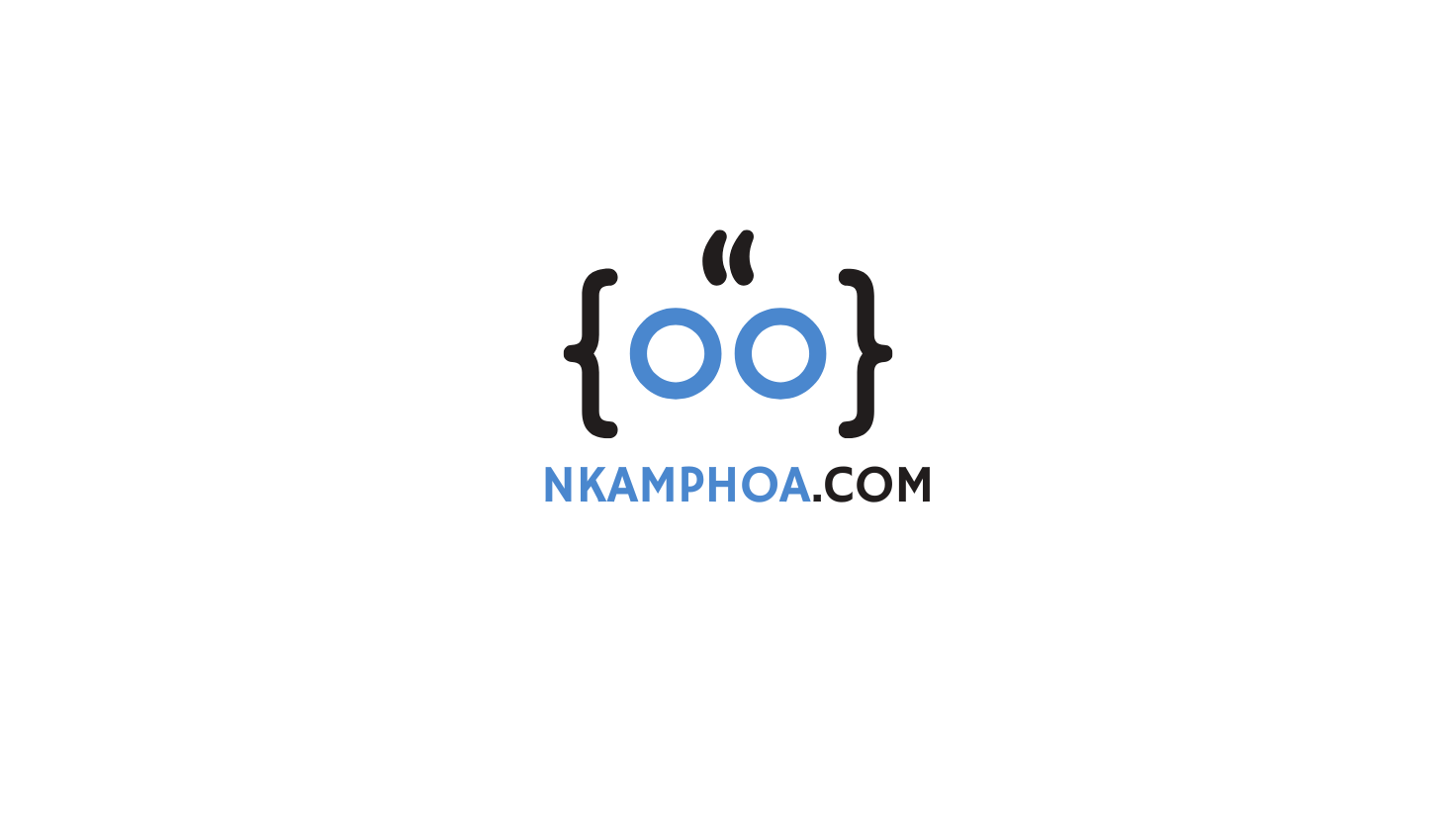- Install and Configure the Java Development Kit (JDK) on macOS, Linux, and Windows
- Java at a Glance: Key Differences Between JRE, JDK, and JVM
- Introduction to JShell in Java
- Creating Your First Java Application With IntelliJ IDEA
- Debugging Java Applications: A Guide with IntelliJ IDEA
- Java Essentials: A Beginner’s Guide in 7 Key Points
1. Introduction
JShell is an interactive tool introduced in Java 9 that helps developers learn the Java language. It is a Read-Evaluate-Print Loop (REPL) tool that evaluates declarations, statements, and expressions as you enter them in a terminal. In this quick tutorial, you will learn how to launch and use JShell on a Windows workstation. The procedure is very similar to that of other operating systems.
2. Why Use JShell?
As a developer, you sometimes want to quickly check the result of a Java expression. Does "".isEmpty() return true or false? Does "".isBlank() return true or false? JShell offers you a simple way to answer these questions without the need to create a Java project in an IDE. While JShell provides you with an interactive tool to execute Java code, it can not replace a traditional IDE that you will still need to build a Java application.
3. Start and Stop JShell
JShell is available as a binary once you install the Java Development Kit (JDK). To start JShell, type “jshell” in a command prompt as shown below:
jshell
The following screen will then appear:
C:\Users\Noel Kamphoa>jshell
| Welcome to JShell -- Version 21.0.2
| For an introduction type: /help intro
jshell>
From there, you can start typing Java expressions in the prompt.
If you are done with JShell, type the following command to exit the prompt:
jshell> /exit
| Goodbye
4. Using JShell
There are two ways of using JShell: Code Snippets and JShell Commands.
4.1. Code Snippets
4.1.1. Declaring a variable
You may use JShell to run any valid Java expression or declare a variable.
jshell> int myVar = 5
Hit “Enter” and you will see the following output:
jshell> int myVar = 5
myVar ==> 5
As you can see, a variable named “myVar” has been created and assigned the value 5.
It’s also possible to run an expression without explicitly assigning it to a variable. In such a case, Java will create a Scratch variable automatically.
jshell> 5 + 5
$4 ==> 10
The scratch variable $4 is created with the value 10.
After declaring the variable, you can use it in another expression:
jshell> System.out.println(myVar)
5
You can do the same with a scratch variable:
jshell> System.out.println($4);
10
4.1.2. Declaring a method
JShell allows you also to create a method and therefore experiment with whatever you want. Given the following Java method:
void sayHello(String name){
System.out.println("Hello "+name);
}
You can declare it in the current JShell session by doing for example a copy/paste.
jshell> void sayHello(String name){
...>
jshell> void sayHello(String name){e completions; total possible completions: 557>
...> System.out.println("Hello "+name);
...> }
| created method sayHello(String)
As you can see the method is created successfully.
Afterward, you may test the method in this way:
jshell> sayHello("John")
Hello John
You can also update a method by providing a new definition:
jshell> void sayHello(String name){
...> System.out.println("Hi "+name);
...> }
| modified method sayHello(String)
From the output, you can see that the method is updated.
jshell> sayHello("John")
Hi John
Pro-tip: Auto-complexion is active in the JShell terminal. Use <TAB> to automatically complete the current code.
4.2. JShell Commands
Everything in JShell happens within a session. There are a couple of commands that you can use to control your JShell environment and display information about the session. Unlike snippets, JShell commands start with a “/”.
To retrieve information about the current variables, methods, and types, use respectively /vars, /methods, and /types.
jshell> /vars
| int $1 = 2
| int myVar = 5
| int $3 = 2
| int $4 = 10
jshell> /methods
| void sayHello(String)
jshell> /types
If you want to display information about all the entered snippets, use /list.
jshell> /list
1 : 1 + 1
2 : int myVar = 5;
3 : 1 + 1
4 : 5 + 5
5 : $4
6 : System.out.println(myVar)
7 : System.out.println($4);
9 : sayHello("John")
10 : void sayHello(String name){
System.out.println("Hi "+name);
}
11 : sayHello("John")
5. Conclusion
In this quick article, you learned how to use the interactive JShell tool to simplify your learning process of the Java Language.